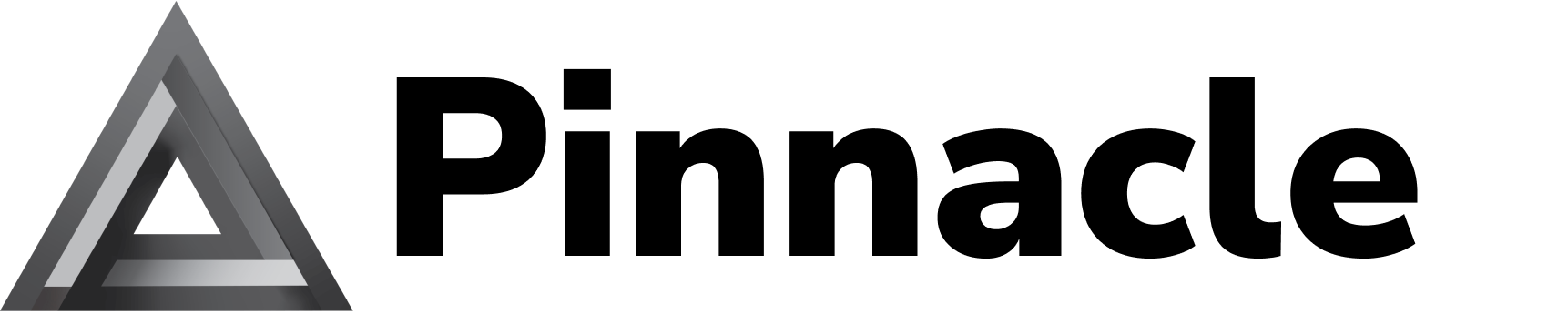10DLC Campaigns
Follow the sequence below to start sending production 10DLC traffic.
⏱️ Approval time: Around 1-2 days
Prerequisites
- A verified
brandId(register one here) - Documented opt-in, help, and opt-out copy that matches your actual flows
- Sample outbound messages covering the content you intend to send
Step 1: Create or update the campaign
- Call
POST /campaigns/dlcwith the brand, use case, keywords, sample messages, and compliance metadata.
Optional helpers
-
POST /campaigns/dlc/autofillfills in the campaign information based on the existing information for a campaign and its brand. -
POST /campaigns/dlc/validatesurfaces formatting and campaign issues. Treat the response as guidance only; it never blocks campaign submission but is intended to guide you.
Step 2: Submit for carrier review
- Call
POST /campaigns/dlc/submit/{campaignId}to submit the campaign for carrier review. - Changes may be requested and you will need to resubmit.
Step 3: Watch review progress
- Pull the full record and its status with
GET /campaigns/dlc/{campaignId}. - Force a status refresh using
GET /status/dlc-campaign/{campaignId}.
Step 4: Attach numbers and start sending messages
Purchase phone numbers
See our phone numbers guide for detailed instructions on searching and purchasing numbers.
Attach number to campaign
Attach owned numbers to the campaign via POST /phone-numbers/attach-campaign.
- Processing time: Up to 10 minutes
- Status check:
GET /status/dlc-campaign/{campaignId}
Send messages
Start messaging with POST /messages/send/sms or POST /messages/send/mms. While waiting for approval, you’ll also be able to send test messages with our sandbox numbers. See our sending messages guide for detailed instructions on sending messages.